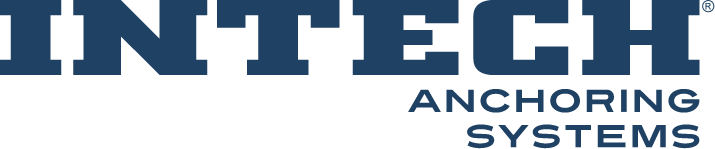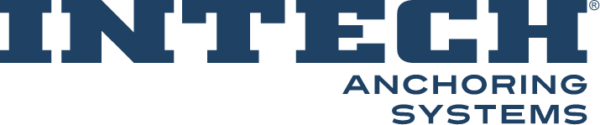AllTorque Connection Steps
- Product Family Helicals
- Subcategory TORQUE MONITOR
- TIP Category HOW TO
- Tags ALLTORQUE, BLUETOOTH, TORQUE MONITOR
TIP Description
The intent for this TIP is to connect your mobile device to the AllTorque app to be able to read the true torque readings directly.
Procedure
- 1. Install the “AlltorqueHD” app through the App Store (for IOS devices) or through the Google Play Store (for Android devices).
- 2. Either sign into an existing account or create new user account.
- 3. Power on your TorqueLink device from the black rubber button on the back of the device.
- 4. On the home screen of the AlltorqueHD app, press “Scan For Devices” in the top right corner of your screen.
- 5. Make sure Bluetooth is enabled on your device.
- 6. A dialogue box will appear saying “Available Devices.” Here you will click on the proper TorqueLink device that you are currently using.
- 7. To verify that you are connected to your TorqueLink Device. At the top of your screen you should see, “Connected To: Your TorqueLink Device.”
If you need more assistance…
Please reach out via email at info@intechanchoring.com or at our Office
Phone at (800) 223-7015